How To
How to use Google Classroom for Teachers and Students
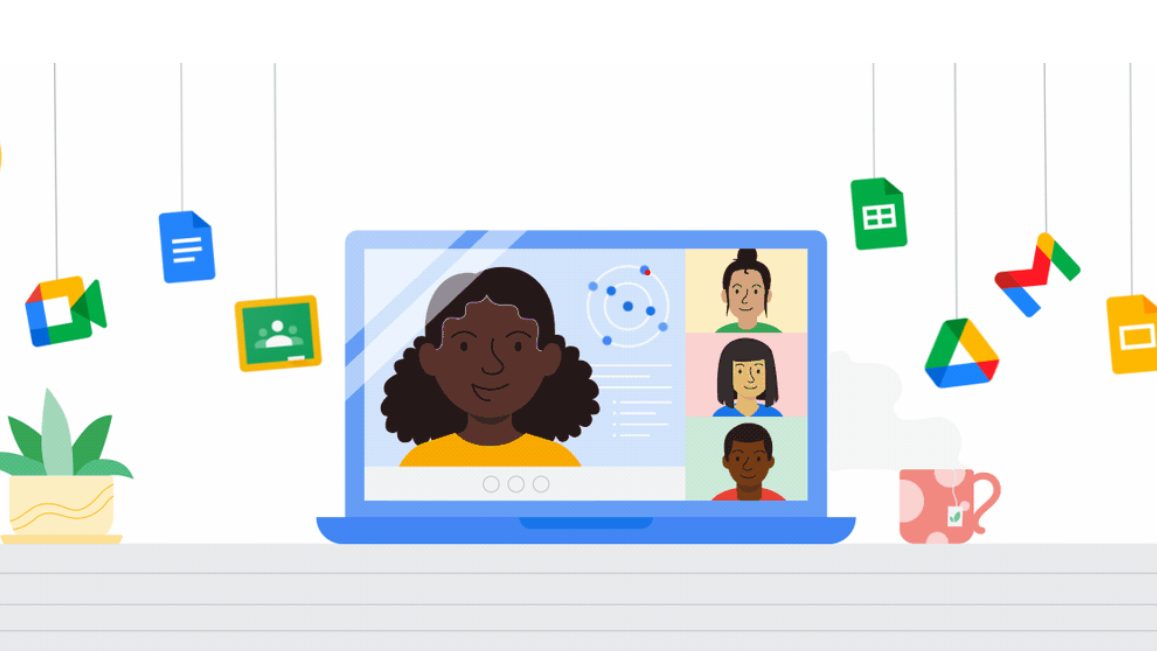
- January 14, 2021
- Updated: July 2, 2025 at 4:15 AM
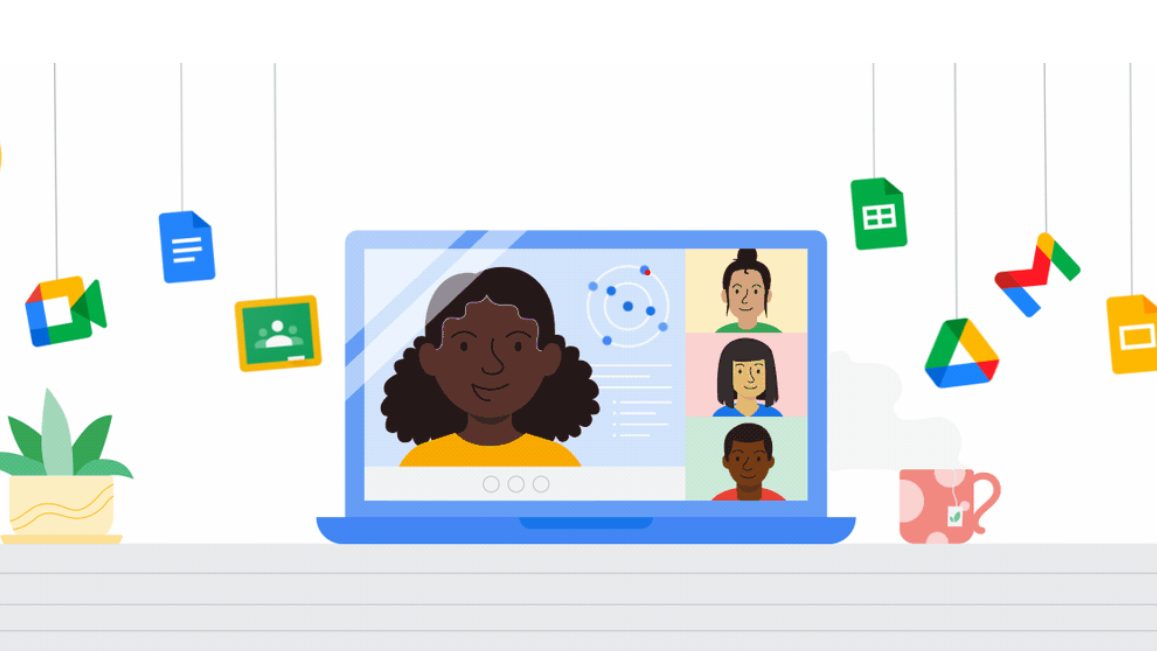
The pandemic has led to a lot of changes in the way we conduct our everyday lives. From remote working to remote teaching and learning, everything was affected. Luckily, Google Classroom provided a simple way for teachers and educators to continue giving classes online.
With Google Classroom, educators can do everything online. They can take attendance, present lessons, set quizzes, tests, and assignments, and continue to interact with their students all through the platform.
Let’s take a look at how teachers and students can use Google Classroom.
Google Classroom Tutorial – How to Use It?
Although the world of online teaching and learning may seem daunting, the Google Classroom platform is quite simple to learn. By covering some of the basics, you’ll be well on your way to running your classroom as you did before the pandemic in a virtual setup.
First, you, as a teacher, will need to create your class on Google Classroom. You can press on the ‘+’ sign to create your first class. Next, you’ll need to add more details about your class, such as the class name and description. You can also use the ‘section’ field to split your class into periods. Once this is done, students can start joining the class.
Students can join the class by using the link sent to them by the educator, they can use a class code, or an educator can invite students via email.
There are also fun ways that you can customize and personalize your class. It is a good idea to take advantage of this before your classes start so that you have a fun profile picture and header waiting for your students.
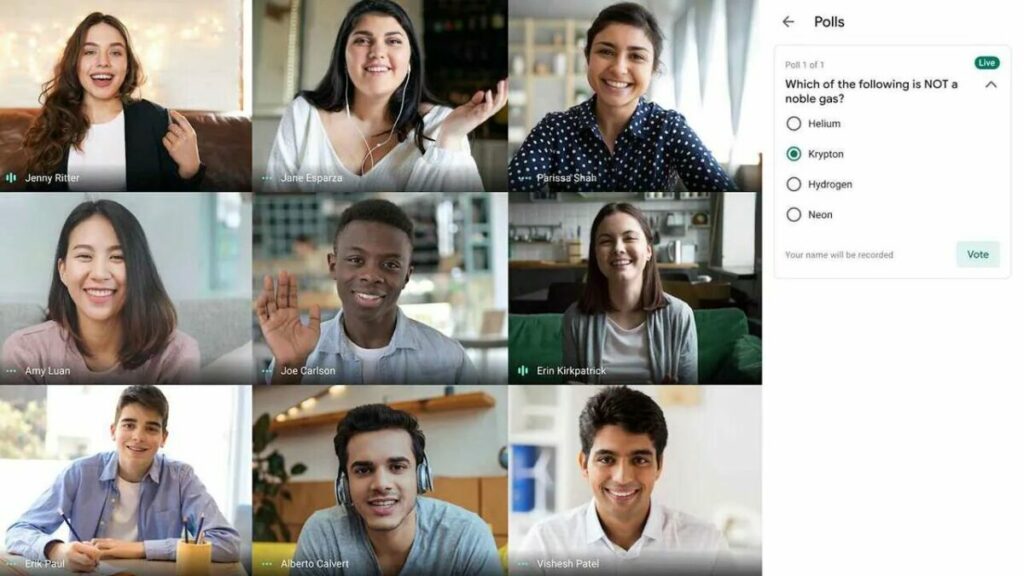
Tutorial and Tips for Teachers
Google Classroom has many valuable features that make it a great asset to teachers and educators. From creating quizzes and assignments to using fun and interactive lesson tools to ensure your students stay engaged in the classes.
In this Google Classroom tutorial, we will look at a few other things teachers can do on the platform. We will also be sharing some helpful Google Classroom tips for teachers.
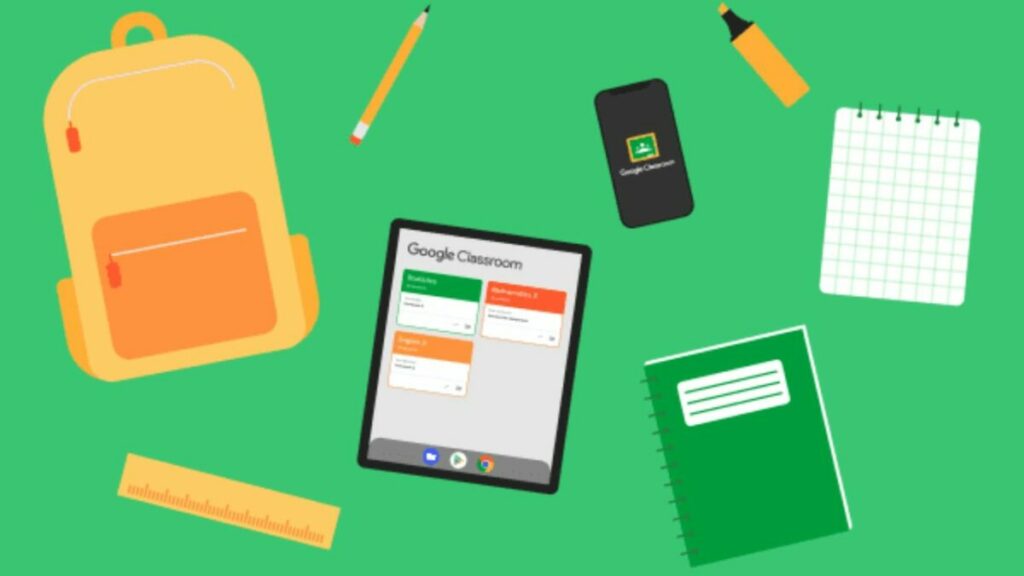
How to Use Google Meet With Google Classroom
Integrating Google Meet with Google Classroom makes a lot of sense for educators. Google meet is a powerful video-conferencing application that makes it possible to host virtual classes with your students.
To use Google Meet from within Google Classroom is a straightforward process and can be done from the Stream header. All you do is go to the class you want to schedule the meeting for. Then click on the ‘Stream’ header. Next, select ‘Generate Meeting Link’ and click the button. Choose to save the link. This will now be the link you use whenever you want to schedule a video conference with your students.
Now you can share the link with students. There are two main ways that you can share this meeting link. You can either share the link in announcements, assignments, or any other way you prefer to share links. Alternatively, you can also click on the toggle to make the link visible to students. When doing this, the link will be visible in the student’s Google Classroom header, and they can simply click on it to enter the meeting.
How to Teach Using Google Meet
Google Meet is a video conferencing platform. You can thus use it to host virtual classes via a video call. Google Meet also allows you to share your screen and has a whiteboard option which is great when you need to explain certain topics visually or want to share other video content with your students.
How to Take Attendance in Google Classroom
Taking attendance in a virtual classroom can be difficult, especially if you have more students. Luckily Google Classrooms has an easy way to take attendance despite there not being a built-in feature for this.
To do this, you will be using the question feature. In your classwork tab, you will create a new attendance feature in the form of a multiple-choice question with one simple query to check the box acknowledging that they are present.
How to Use Google Slides in the Classroom
Using Google Slides in Google Classroom is another handy feature that allows educators to create very interactive and compelling lessons. It is also very simple to do, and you can even create the presentation directly from within Google Classroom.
Once you are in your class, you can click on the particular class you want to create a slideshow for. Then choose the ‘Classwork’ tab. Now you can either edit an existing topic that already has material by clicking on the settings represented by the three vertical dots. Or you can create a new topic if needed. Once in the material section, you can click on ‘Add’ to attach an existing Google Slides presentation or click on ‘Create’ to make a new one using Google Slides.
How to Use Google Classroom for Homeschool
Google Classroom is ideal for homeschooling as it provides parents with an ideal platform to set projects, assignments, quizzes, and tests. You can also reuse the lesson plans and assignments, which will save you a lot of time. Another benefit is that your child can see exactly what they need to do for the day if you are busy with another task or another child, so instead of waiting around and wasting time, they can continue working.
How to Use Google Forms in Google Classroom
Google Forms is an ideal way to create quizzes and include them in your Google Classroom. Google Forms lets you create questionnaires with various question types, from short and long questions and even multiple-choice questions. You can create your quiz in Google Forms and choose the ‘Quiz’ option so that you can allocate a point value. Next, you can add the quiz in Google Classroom by creating an assignment and attaching the link to your quiz.
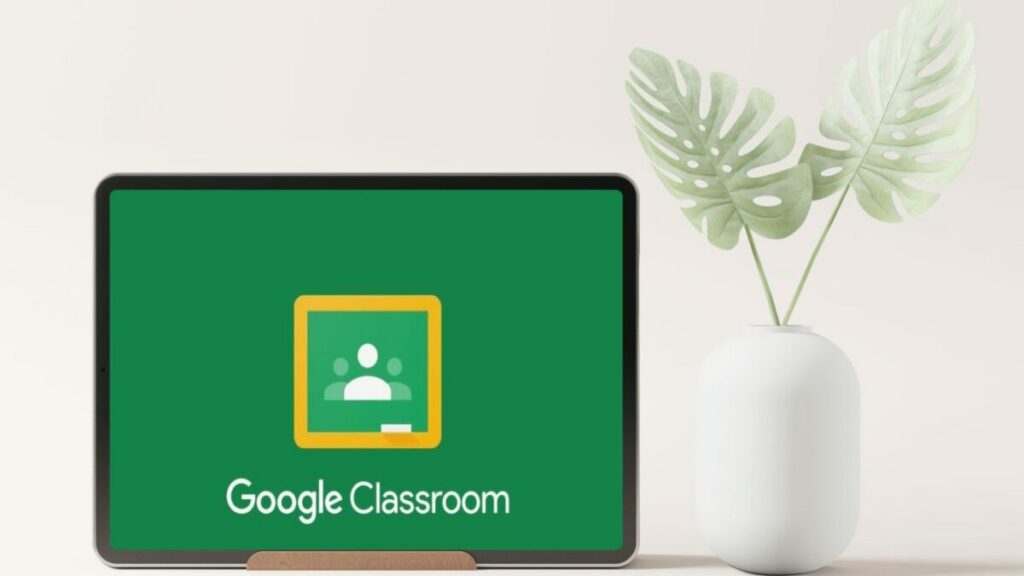
Tutorial and Tips for Students
Initially, it might be challenging for students and their parents to navigate a virtual classroom setup. However, with this Google Classroom tutorial, you can soon start using the platform effectively. Aside from the tutorials, we will also be sharing some helpful Google Classroom tips for students.
How to Use Google Classroom on Phone
There is a mobile app version of Google Classroom for Android and iOS. This means that you will be able to use Google Classroom on your PC or mobile device. To start using Google Classroom, all you need to do is download the app to your smartphone and then sign in using your Google account.
How to Use Google Classroom on iPad or Tablet
Similar to using Google Classroom on your mobile device, you can also use the platform on your tablet or iPad. All you need to do is download the app and sign in with your Google account.
How to Take Test on Google Classroom
Taking tests on Google Classroom is also an easy task. You simply enter the class, and your quiz or test will show as an assignment. Click on the assignment, and then open the attached quiz link. The test will open, and you can start answering the questions.
Other Tips and Tricks
There are many more ways that teachers and students can use Google Classroom. To learn even more about the platform, here are some more Google Classroom tips.
Latest from Leri Koen
You may also like
 News
NewsMicrosoft cancels the new game from the creators of Doom
Read more
 News
NewsNetflix presents its new animes at Anime Expo, highlighting the second season of its biggest success to date
Read more
 News
NewsMicrosoft canceled the promising new MMO from the creators of The Elder Scrolls
Read more
 News
NewsThe most anticipated movie of the MCU lent all its costumes for the filming of The Sinners
Read more
 Article
ArticleIf you are also hooked on Solo Leveling, pay close attention, because the universe is expanding with a video game
Read more
 News
NewsThis is the most useless device in the history of Nintendo: it only works to play one game and it might possibly hurt you
Read more